It uses components of Flash to do its magic, and it is a great little tool to allow photographers to put up a large image to the Web within a zoomable and pannable window (so I have just added two new words to your vocabulary! – but I am sure you get my drift).
In my case, when I had stitched the several views of the St. Tropez waterfront together, it was the ideal vehicle to use so others could get an impression of what I had achieved.
The plugin resides in the File menu of Photoshop from Export. Depending on how you have your menus set, you may first have to go to 'Show All Menu Items', but it is at the bottom of the Export list.

Here is the dialog box from where you control how Zoomify will display in the Web browser. You set where the components are to be saved, the compression you apply and how large the viewer window is to be. The plugin does the rest. It creates a folder and a file, which you need to upload to the Web.
It makes no attempt to personalise the end result, but with a small amount of HTML knowledge you should be able to alter the coding to allow the end result to fit into your own style. I just did some judicious copying and pasting to add a return link to my blog, just as I had to for the Lightroom-generated galleries.
I hope the foregoing helps others to do a little more with Photoshop.
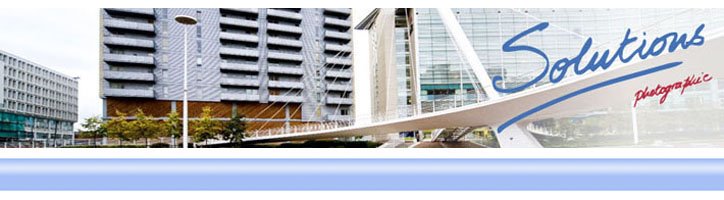
No comments:
Post a Comment