 I am willing to bet that a substantial number of experienced Photoshop CS4 users have never noticed, let alone used, the free screen-sharing feature within their File menu.
I am willing to bet that a substantial number of experienced Photoshop CS4 users have never noticed, let alone used, the free screen-sharing feature within their File menu.If you are one of that number and either work remotely or have colleagues that could help you out when stuck, and they are some distance away, then take a look at this feature. I would add that I do feel the program does need some attention; in particular the positioning of its alert messages requesting access at various stages – I sometimes feel that the programmer was either a psychologist testing observation skills or he was a Games Geek! They are placed entirely randomly, yet they do need to be answered for the program to continue; so be alert!
 How does this feature work? Well, to state the obvious you do need an Internet connection; it works from your browser to fire up the Adobe ‘ConnectNow’ application and the initiator requires the free Adobe ID, and the recipient (there can be a maximum of two) is invited to the ‘Meeting’. This invitation to join is made via email which contains the URL to which the recipient responds by clicking; this either opens the session in an open browser, or first opens the default browser, then opens the session. They may possibly have had to load an ‘Add in’ program, or a later version of the free ‘Flash Player’.
How does this feature work? Well, to state the obvious you do need an Internet connection; it works from your browser to fire up the Adobe ‘ConnectNow’ application and the initiator requires the free Adobe ID, and the recipient (there can be a maximum of two) is invited to the ‘Meeting’. This invitation to join is made via email which contains the URL to which the recipient responds by clicking; this either opens the session in an open browser, or first opens the default browser, then opens the session. They may possibly have had to load an ‘Add in’ program, or a later version of the free ‘Flash Player’.When sending out the invitation link via email, set the button in the top right of your screen to allow automatic entry. The name of your guest appears at the bottom left of your window once they have accepted the invitation. You then set the role by choosing ’Participant’ in the attendee’s pulldown menu.

In the main recently I have been the recipient of meetings with Adobe in various parts of the globe, but as I have been using it increasingly to offer help to remote clients, I felt it was time to pass on my experience of using ConnectNow to a wider audience. I will also add that I have tended not to use the full facilities for bandwidth reasons, and often relied on the telephone for the verbal aspect, and the screensharing and text for explanations, but with good fast links, all the facilities are there to use ConnectNow in its entirety.
 A few points to bear in mind. If either party has a single screen then the images of ConnectNow’s control panels appear as blue ‘J-cloth’-style areas on the recipient’s screen, so it is a good idea to bear this in mind when setting up a screen for the other to view and/or control, and move that panel off to the side, whilst maximising the meaningful position and area. When you are controlling another’s screen your cursor will remain as an arrow, which can be confusing if it is a brush which would normally display its size! Also, if for instance you are on a Mac and are controlling a PC, you will need to know the corresponding shortcut keys – small, but important points.
A few points to bear in mind. If either party has a single screen then the images of ConnectNow’s control panels appear as blue ‘J-cloth’-style areas on the recipient’s screen, so it is a good idea to bear this in mind when setting up a screen for the other to view and/or control, and move that panel off to the side, whilst maximising the meaningful position and area. When you are controlling another’s screen your cursor will remain as an arrow, which can be confusing if it is a brush which would normally display its size! Also, if for instance you are on a Mac and are controlling a PC, you will need to know the corresponding shortcut keys – small, but important points.Adobe ‘ConnectNow’ is not the only contender for the features I have described, Skype and iChat are also available. It is platform agnostic and does offer participants control over other’s screens, which Skype does not, though it is also cross-platform, whereas iChat is only available for Mac-to-Mac work. It is the most polished, but all could be improved in some ways. I imagine Apple would say that there is Apple Desktop Remote, which is the professional tool. However, I think as Broadband improves in speed and more users take up the free options, they will receive the necessary attention.
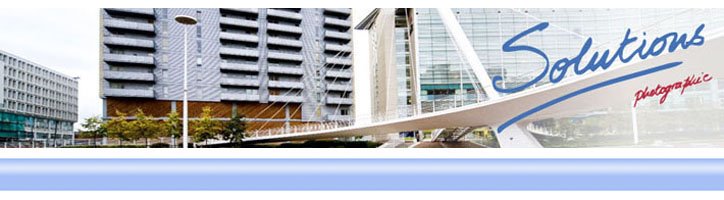
No comments:
Post a Comment